HONOA: CUSTOMER SUPPORT
FAQs:
Android: minimum version 5
iOS: minimum version 14
Location:
Location does not appear: Please contact the community administrator.
Contact the location manager: Click on the logo on the bottom left. If no logo appears, enter the location, and click on the logo on the bottom left of the device.
Device:
No device appears within the location: Please contact the community administrator.
Contact the device manager: Click on the logo that appears at the bottom left.
I can’t add the device: Only the Sesame device can be added manually.
I can’t open the Sesame devices: see video.
Bluetooth Manual Activation:
I can’t activate the device: Check whether Bluetooth is activated and within range.
Remote Manual Activation (via Internet):
I can’t activate the device remotely:
- Check whether the mobile phone is connected to the Internet.
- The device manager has deactivated this option.
Hands Free Activation:
I can’t activate the Hands Free option: The device manager has deactivated this option.
Hands Free Settings: In device settings, activate/deactivate the Hands Free option and modify range.
The Hands-Free option does not work:
- Check whether Bluetooth and Location are activated on your mobile phone.
- Check whether the Hands Free option is activated for the device.
- Check whether all permissions are activated in Honoa settings.
- Check whether within range of Hands Free.
- Battery:
- [Android] In the mobile phone’s battery settings, allow the Honoa application to execute in the background.
- [iOS] Settings / HONOA / Location, select “Always” (move approximately 2km away after closing the application in the background so it will activate).
- If you already previously activated, wait 1 minute outside Bluetooth range before entering it.
Login
The application has logged out: The user’s password has been changed or they have logged in on a different device. Login again.
Notifications:
Activate / deactivate notifications:
- In the mobile phone’s settings, activate/deactivate notifications for the Honoa app.
- In the Honoa app
- Activate / deactivate notifications in MENU / SETTINGS/ MY ACCOUNT
- Activate/deactivate notifications in the device’s settings.
Language:
The application is set in the mobile phone’s language.
If the mobile phone is not set to Spanish, French, German, or Italian, the language by default is English.